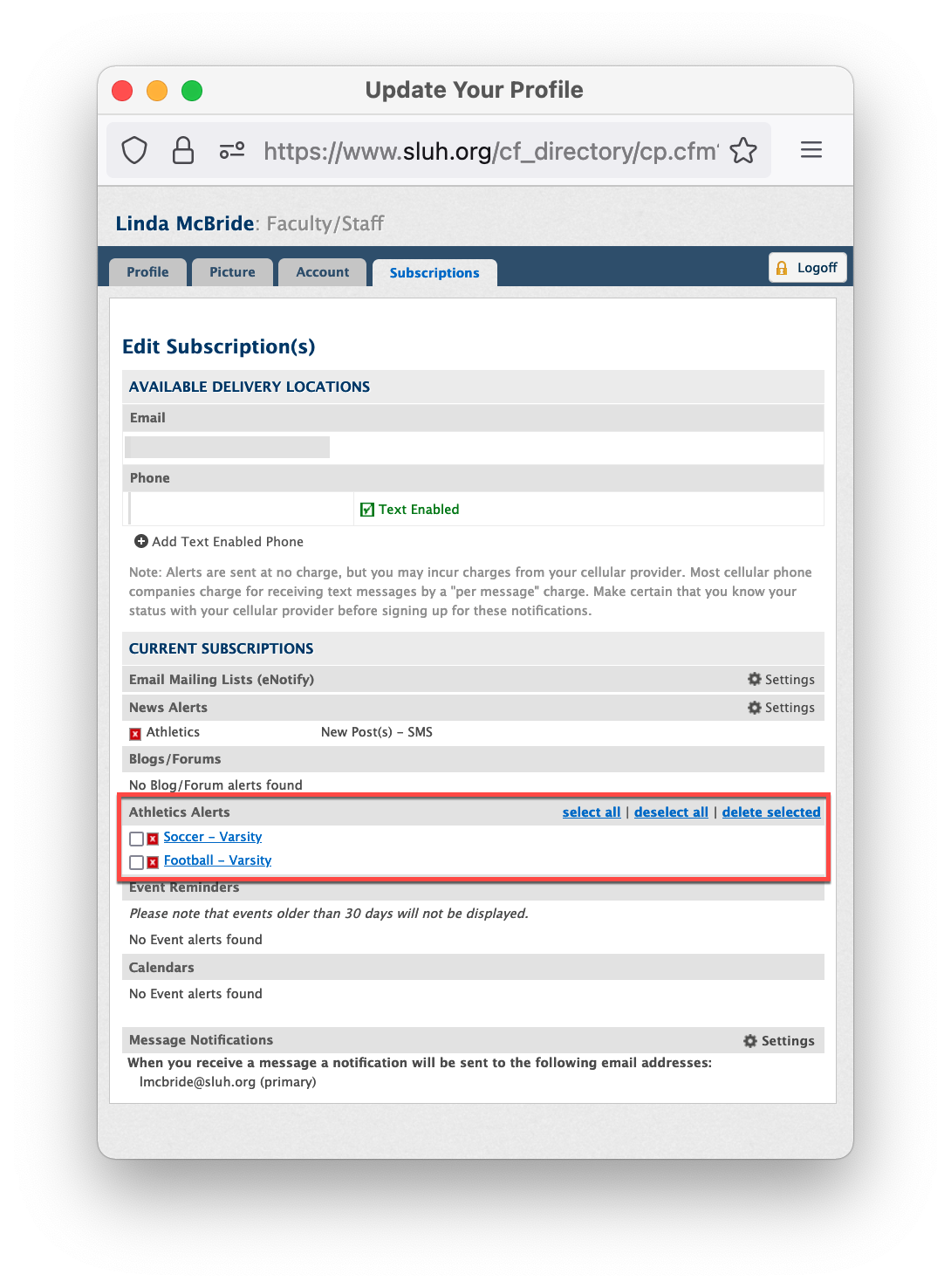Athletic Notifications - Text Message
If you would like to receive game notifications regarding rain delays, game announcements, scores, etc. you can subscribe to the team of your choice and start receiving text messages.
- Visit https://www.sluh.org/athletics/teams and click on the name of the team you would like to receive notifications.
Below, you can see that Soccer has been chosen. You'll now locate the schedule, and click on the orange bell icon for notifications.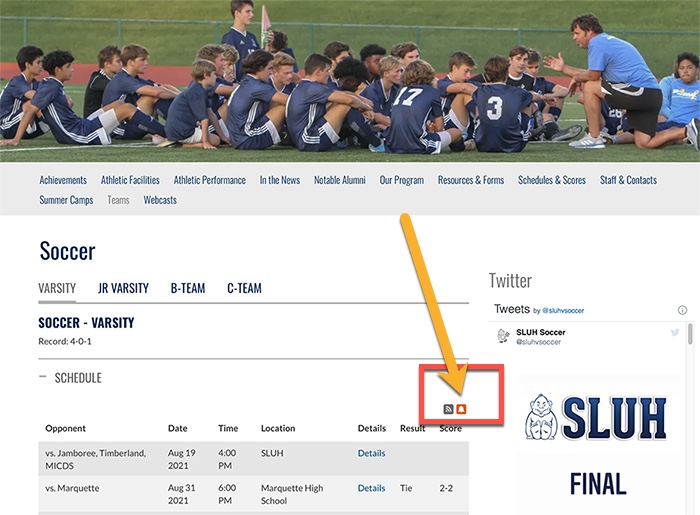
- Next, you will be required to login to your MySLUH account (parents, alumni, students, and facstaff). For parents and alumni, your username is your email address (the one you receive SLUH newsletters from) and password. If you do not know your password, or you haven't previously created one, please click on the "Forgot Username or Password" button. You may also contact support@sluh.org if you need assistance.
If you are a guest, and therefore do not have a MySLUH account, you may create a guest account by clicking on the Create New Account button. Note: If you are a parent, alumni, student, or facstaff, please do not create a new account as we already have one created for you.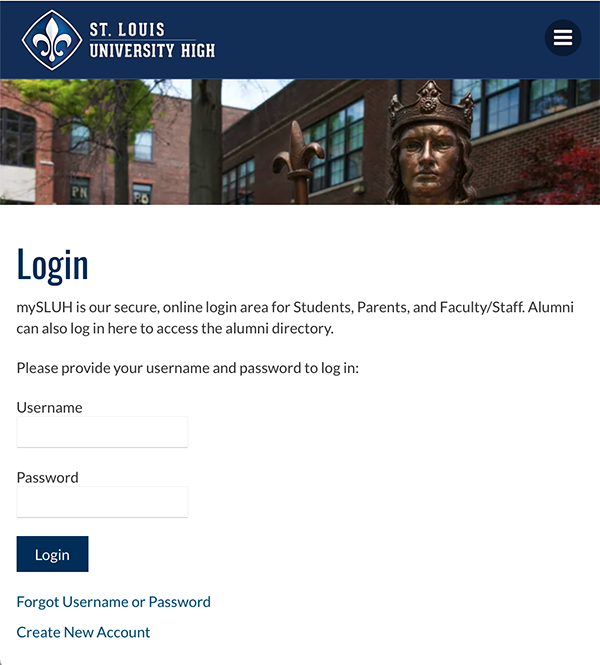
- Once you have successfully logged into MySLUH, you are taken to the Athletic Team Feeds & Alerts pop-up. You will now see all the sports available to receive notifications.
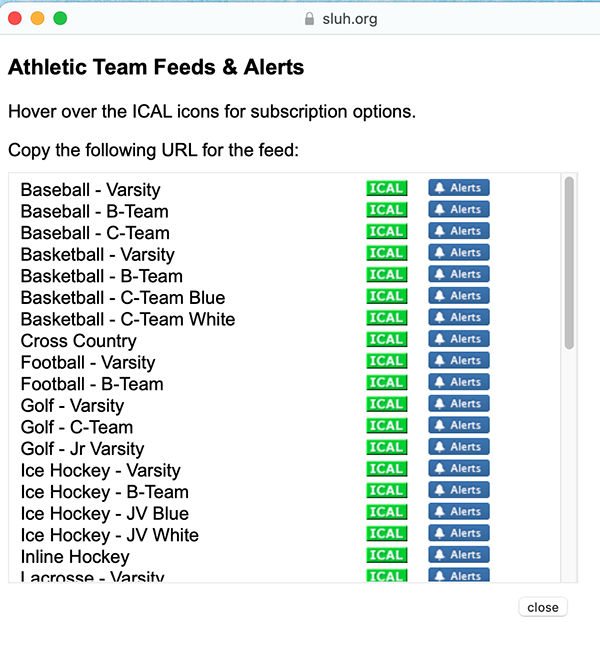
- To enable Text Message notifications, click on the Alerts button. (Note: you can also subscribe to the team calendar by hovering over the iCal link) You will now be taken to the following screen:
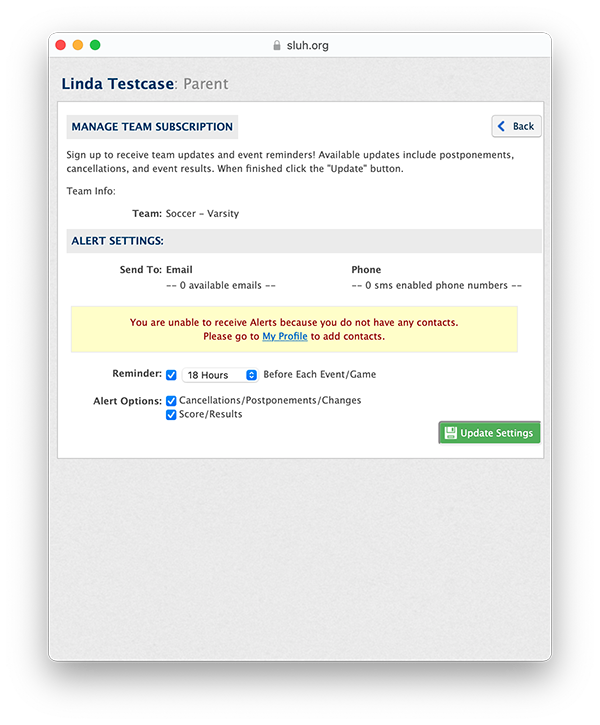
- The first time you login, you will receive the following message: "You are unable to receive Alerts because you do not have any contacts. Please go to MyProfile to add contacts." Click on the MyProfile button, or click on the back button at the top right.
- You'll now be taken to your Profile. Select the Subscriptions tab and click on the + to Add Text Enabled Phone. Now enter your mobile phone number.
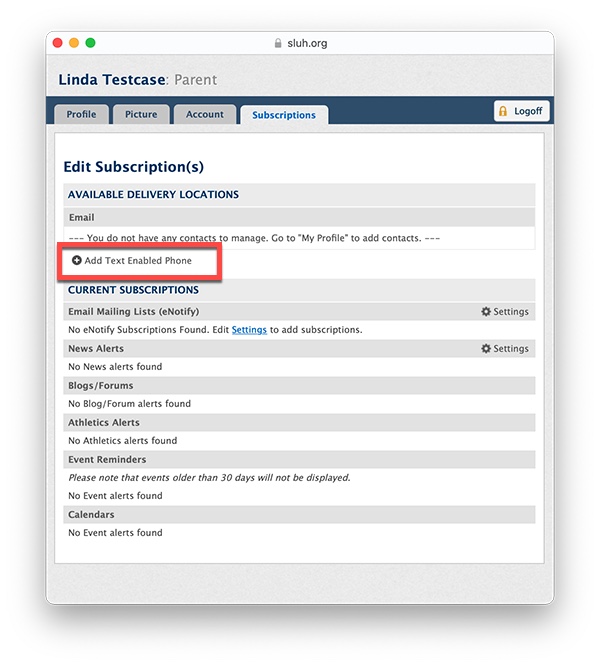
- Once you enter your phone number, you should receive a text message with a code. Click on Verify in the Subscriptions window and type the code you received.
- Once you have verified your phone number, you will see Text Enabled in your Subscription. Close this pop-up and visit your team page again to Add notifications.
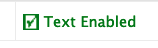
- You can now select your mobile number and adjust the notification options.
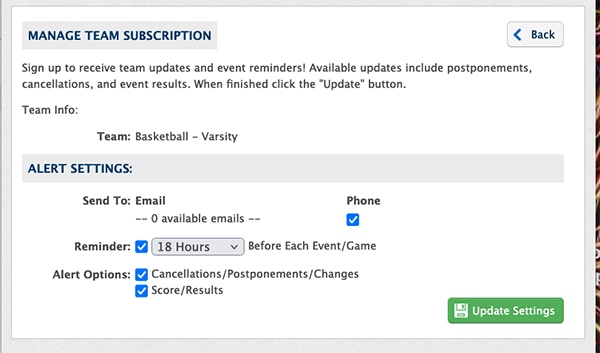
Need to Unsubscribe?
- Visitu sluh.org and login to MySLUH.
- After you login, you will notice your name at the top left of the screen. Click on your name and then Notifications.
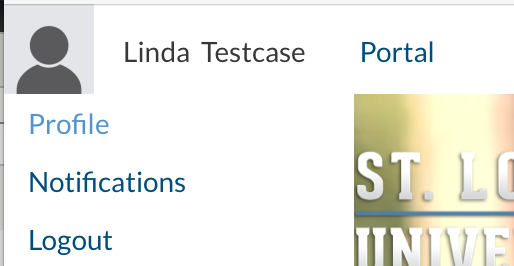
- Next, click on Manage Other Subscriptions.
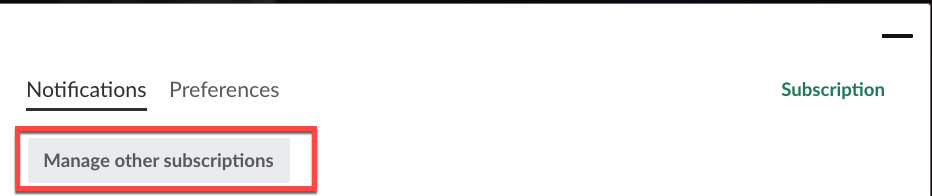
- Under Athletic Alerts, select the team that you want to disable notifications, and choose delete selected.