Set up your Medical ID
- On your iPhone, open the Health app (this app is on your phone as a standard install, so you should not have to download it)
The app icon looks like this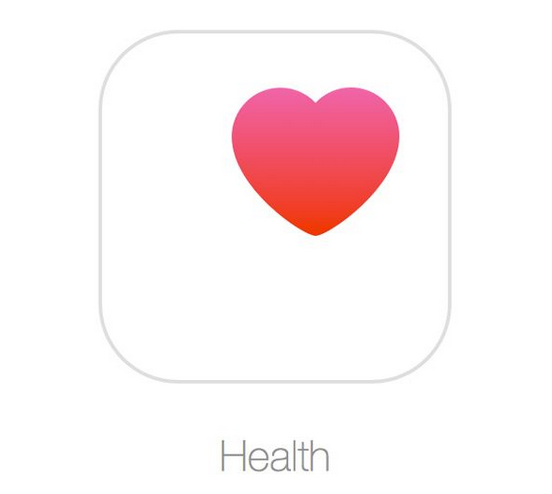
- Next, tap the Medical ID tab.
- Tap Edit. If asked, tap Edit Medical ID.
- To make your Medical ID available from the Lock screen on your iPhone, turn on Show When Locked. In an emergency, this gives information to people who want to help.
- Enter health information like your birth date, height, and blood type.
- Tap Done.
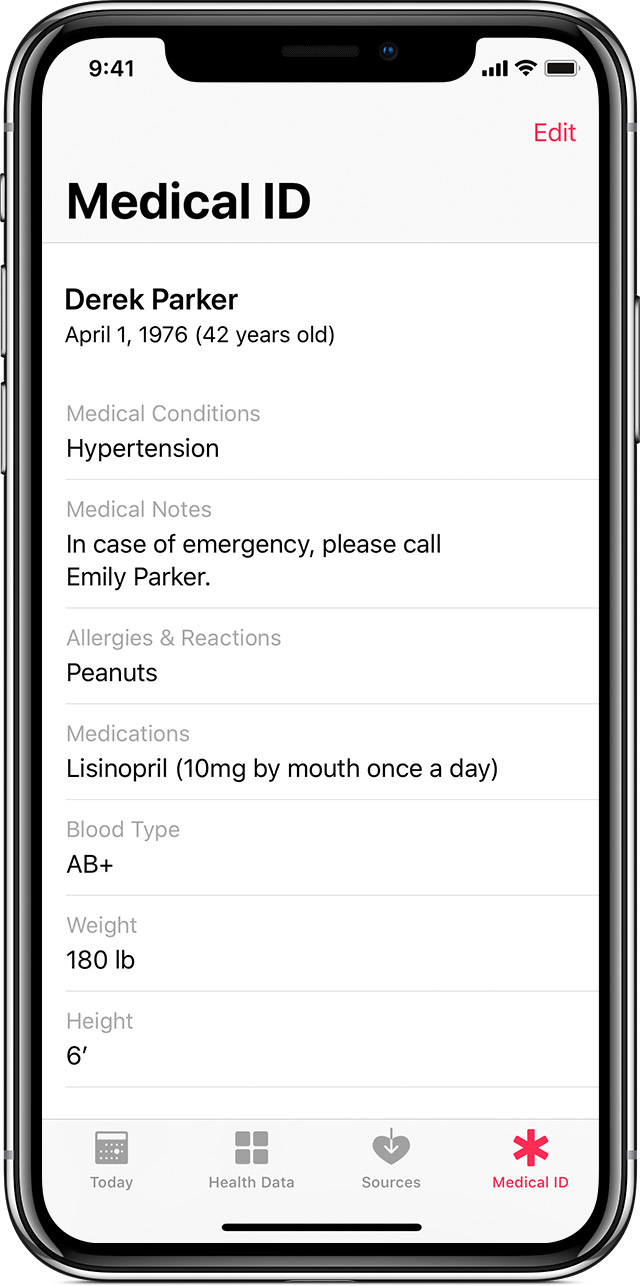
Edit emergency contacts
- Open the Health app and tap the Medical ID tab.
- Tap Edit, then scroll to Emergency Contacts.
- To add an emergency contact, tap
 under emergency contacts. Tap a contact, then add their relationship.
under emergency contacts. Tap a contact, then add their relationship. - To remove an emergency contact, tap
 next to the contact, then tap Delete.
next to the contact, then tap Delete. - Tap Done.
NOTE: Please be aware, that anyone can see the information you provide if they have access to your phone.
Android
Android Phones that pre-date the Jellybean update have In Case of Emergency (ICE) contacts as a default feature. To set this up, along with medical information, follow the steps below.
Setting Up Emergency Contacts
- Open Contacts
- Select “Groups.”
- Select “ICE – Emergency Contacts”.
- Tap on Edit at the top right.
- Tap on the + icon to Add members.
- All contacts in this group will be available from the lock screen, so you can call them without unlocking your phone
Adding Emergency Medical Information
Within your contacts, open your profile at the top of the list. From here you may edit your Emergency Medical Information.
This includes Medical conditions, Allergies, Current medications, Blood type, and Other.
This information can be accessed by medical personnel, by swiping on the phone icon on the lock screen and then tapping on the Emergency call button. Notice at the top, you have a list of your emergency contacts. At the bottom, if you click on the person icon, this will bring up your Emergency Medical Information.
Viewing this information on your Android Phone:
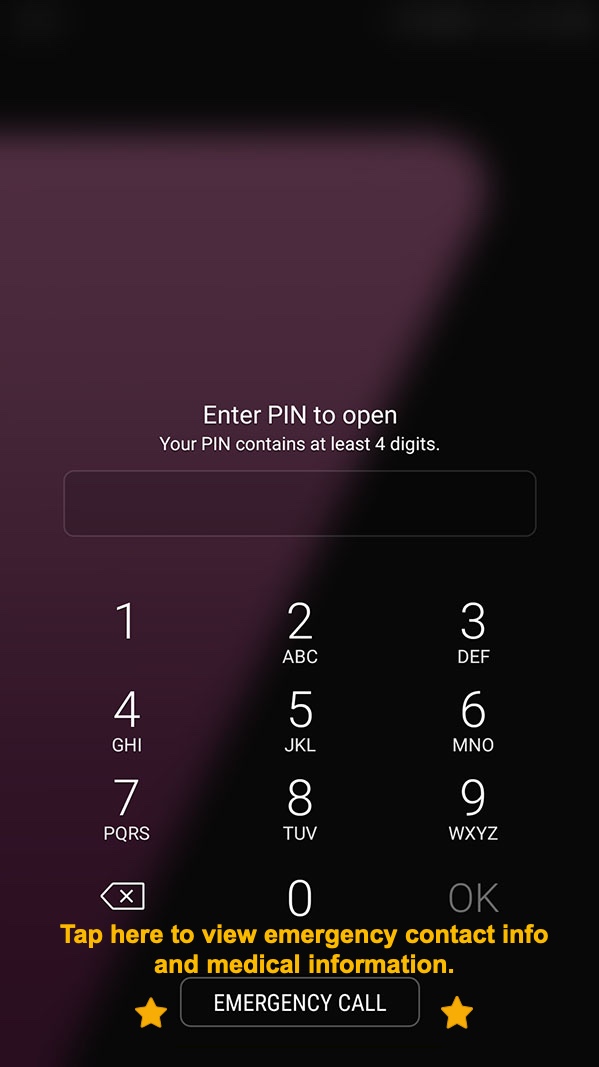
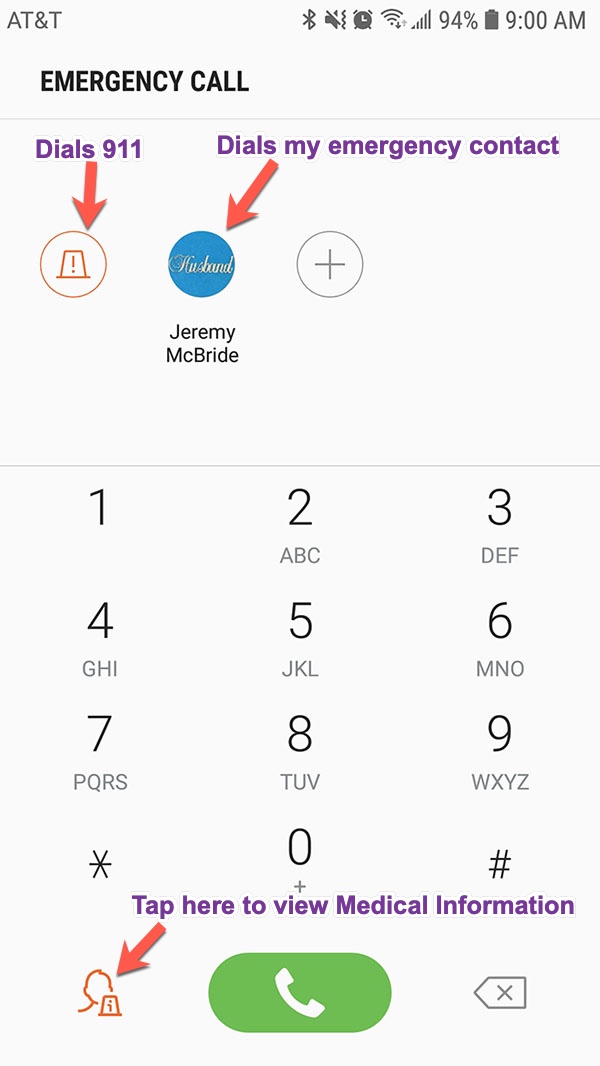

NOTE: Please be aware, that anyone can see the information you provide if they have access to your phone.