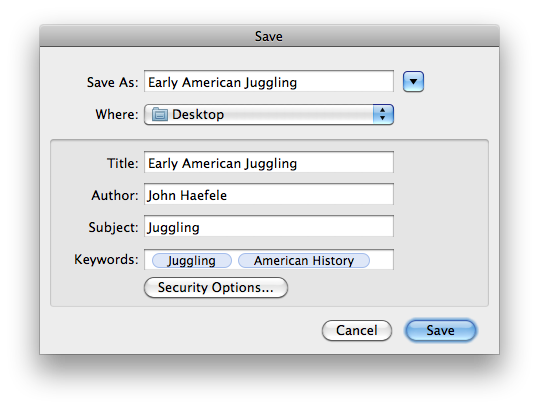Printing to PDF
One great feature of OS X is the built-in ability to print to PDF from any application. Any handout, assignment, web resource, etc. that you wish to save can be saved as a PDF document just as easily as it can be printed. This can be a helpful means of saving paper and printing costs: generating PDFs of course documents and posting them to Moodle for students to download rather than printing them and handing them to students manually.
Step-By-Step
- Create your document in whichever program you like. In this example, we'll use a Word document. It could just as easily be a PowerPoint presentation, a spreadsheet, etc.
- Open the Print dialog by pressing Command+P or File → Print...
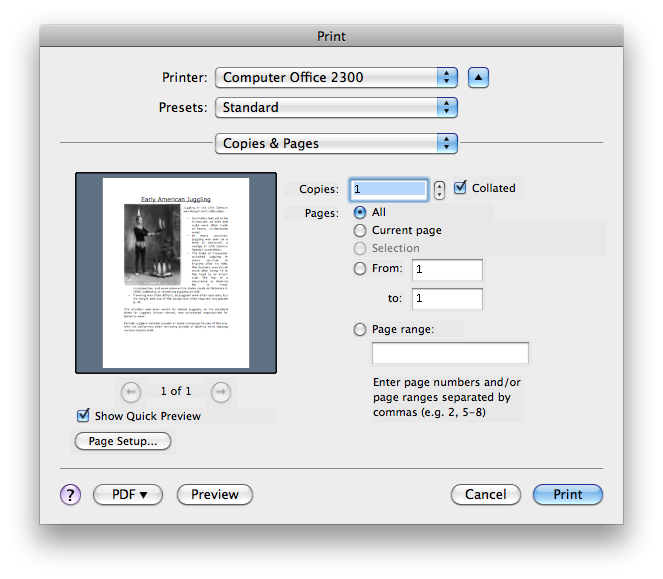
- Click the PDF button and choose Save as PDF...
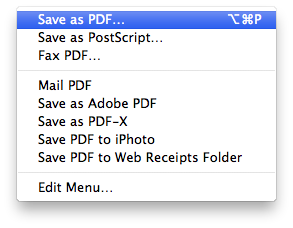
Note: the menu pictured includes a non-standard keyboard shortcut for this process. - In the Save dialog, specify a filename and save location. Optionally, you may supply any PDF details you like.