Take a Screenshot on your iPad
Quickly save what's on your screen.
How to take a screenshot on an iPad with Touch ID
- Press the top power button and the Home button at the same time.
- Quickly release both buttons.
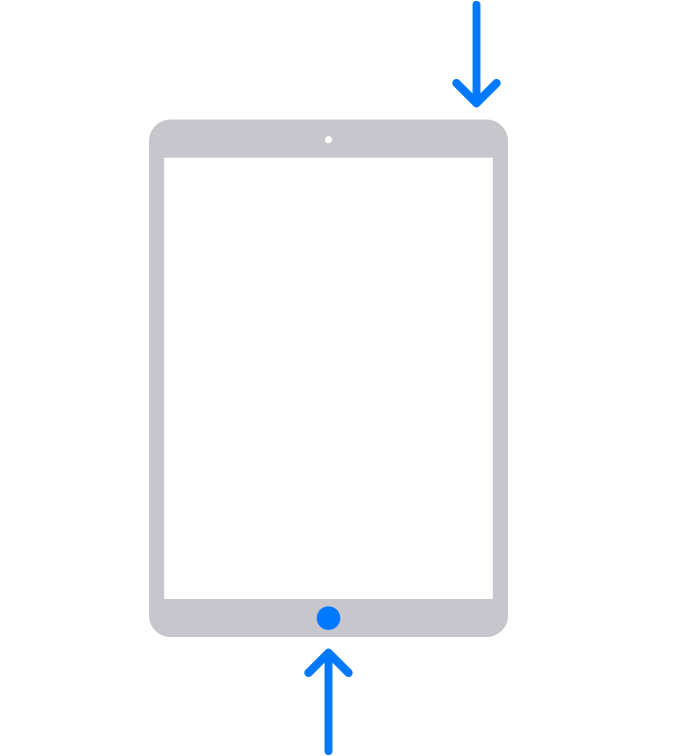
- After you take a screenshot, a thumbnail temporarily appears in the lower-left corner of your screen. Tap the thumbnail to open it or swipe left to dismiss it.
The result is below:
Where to find screenshots
Open Photos, then go to Albums > Screenshots.
How to take a screenshot on an iPad with Face ID
- Press the top power button and the volume up button at the same time.
- Quickly release both buttons.
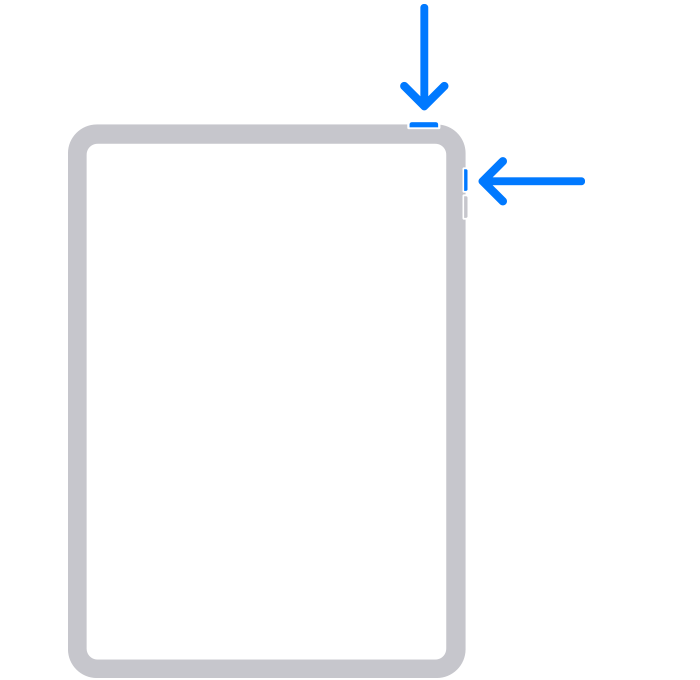
- After you take a screenshot, a thumbnail temporarily appears in the lower-left corner of your screen. Tap the thumbnail to open it or swipe left to dismiss it.
The result is below:
Where to find screenshots
Open Photos, then go to Albums > Screenshots.
On iPads that support Apple Pencil:
You can swipe your Apple Pencil from the bottom-corner on either side of your iPad screen to take a screenshot.
Tag: