Green Printing Tips
There are two important printing tips that can help save paper in our ongoing efforts to better steward our resources here at SLUH and reduce our impact on the environment:
- Printing multiple pages per sheet
- Printing two-sided (duplex) jobs.
Doing either is as simple as setting some options when printing.
Step-By-Step
- In whatever application you're using, give it the print command by pressing Command+P or using the menus (usually File → Print...). The print dialog box should appear. If the dialog box is small, click on the arrow to expand it:
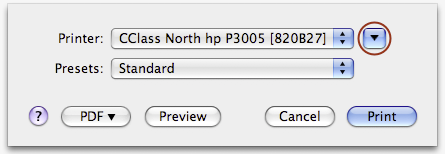
- In the expanded window, select "Layout" from the drop-down list.
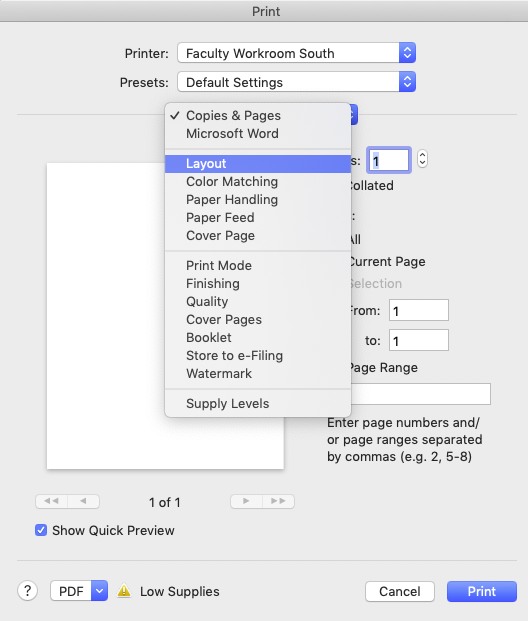
- Multiple Pages per Sheet
From the Pages per Sheet: menu, select however many is appropriate to the job you're printing. For example, if you're printing a PowerPoint presentation, you could probably get away with 4, 6, or even 12 pages per sheet, since the text on each slide is likely big enough to be legible. In most cases, however, 2 per page is the best fit. - Two-Sided (Duplex)
From the Two-Sided: menu, choose either "Long-edge"or "Short-edge" binding. This will yield either a standard or "notepad-style" flip direction, respectively.
Notes
- These two techniques can be used in conjunction with one another. If you print 2 pages per sheet, however, you may wish to choose "Short-edge binding".
- All department office printers and all copiers are capable of handling duplex jobs. If you are unable to select two-sided printing from the print dialog, you need to enable duplex printing. This can be done by opening System Preferences (either from your Dock or Apple menu → System Preferences…, clicking on Print & Fax, highlighting the printer in question, and clicking Options & Supplies. Click the "Driver" tab at the top of the dialog box, and check the "Duplex Unit" checkbox.