Checking In with VisitU Mobile App
VisitU is being used to check-in to the building as well as to complete the SLUH Daily Self Checklist.
After you have downloaded the VisitU app, follow these instructions to check-in to the building.
Note: For best results, hold your mobile device vertically (portrait mode), as opposed to horizontally (landscape view). The QR code may not appear when in landscape view.
Before your commute to SLUH, complete the SLUH Daily Self Checklist.
Open the VisitU Mobile app, and tap on Badge, located a the bottom (this is the default view the next time you open the app).
At the top of the Badge screen, just below your name, you will see an orange button indicating that "You have 1 survey due." Tap on the orange surveys button.
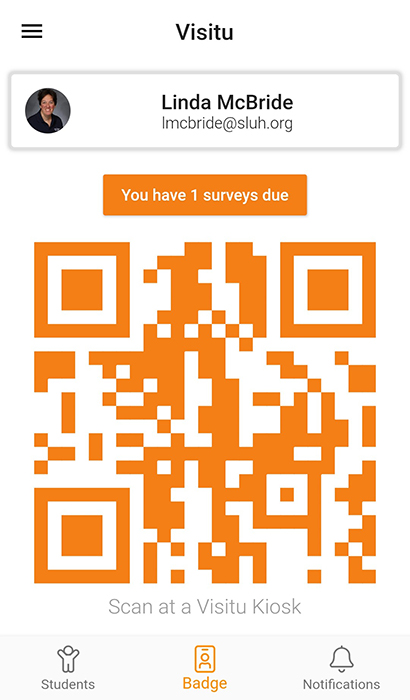
Next, tap on SLUH Daily Self Checklist.
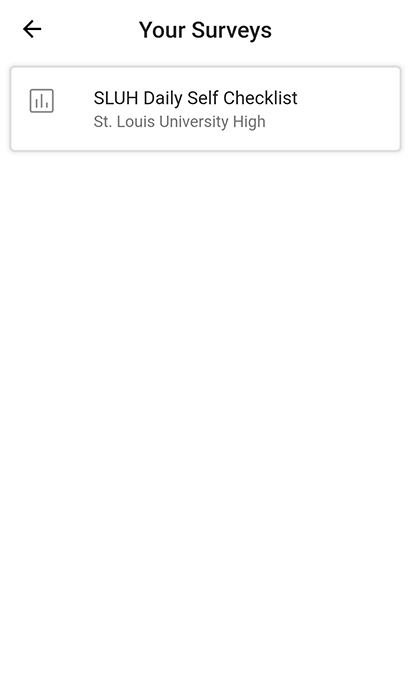
Answer the survey questions.
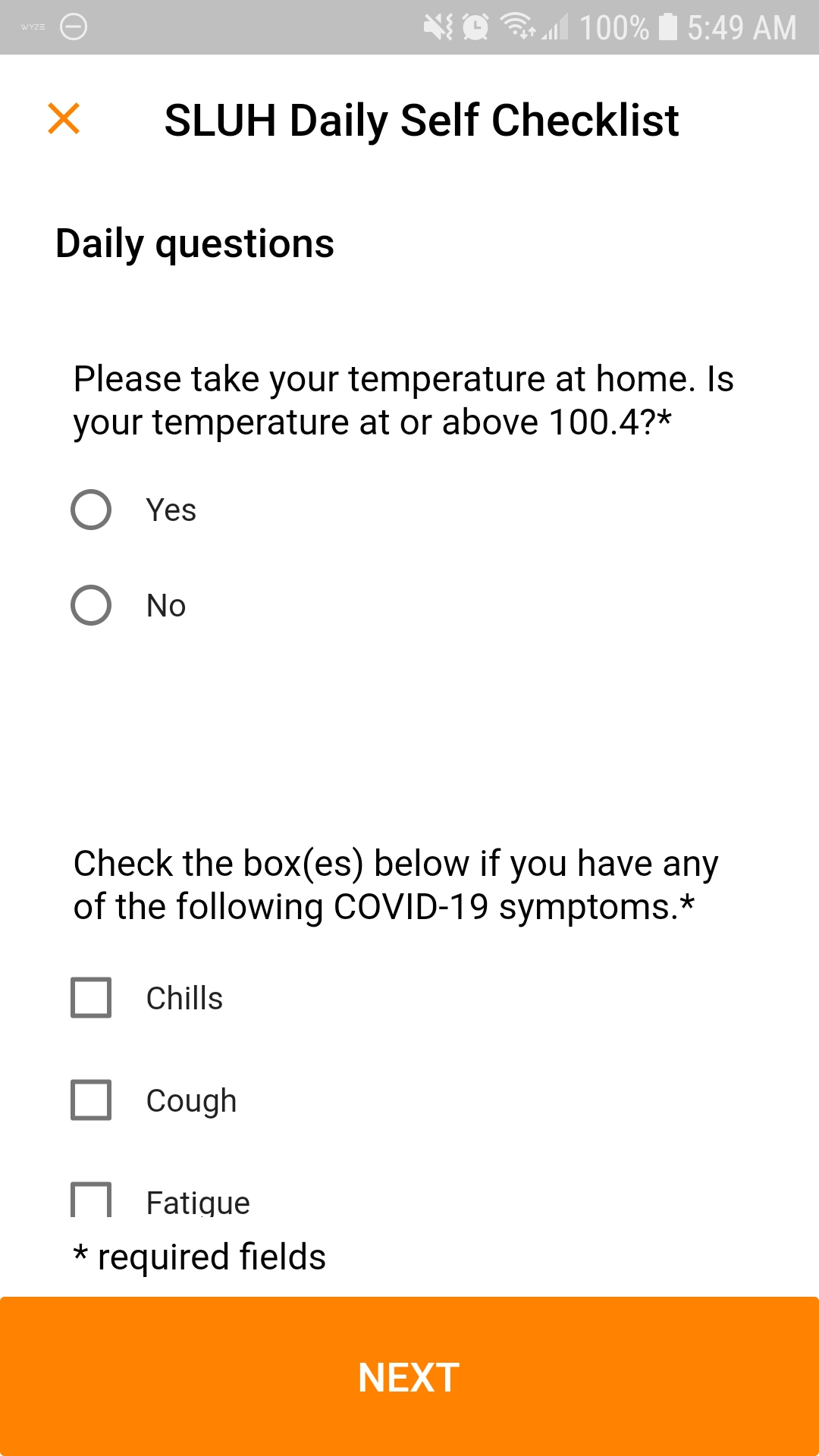
Once you tap next, you should see a Success screen.
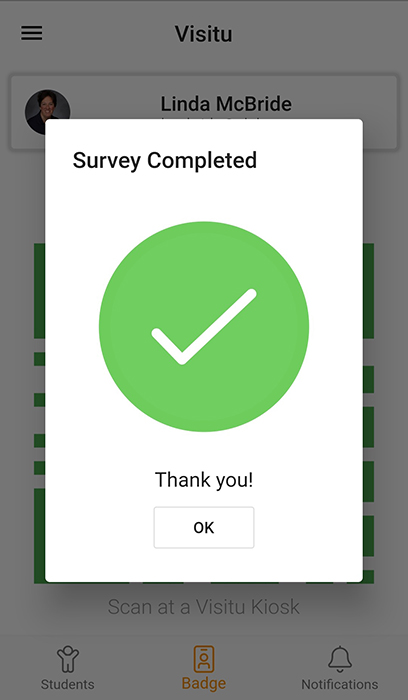
Tap OK, and you will now be taken back to your main screen where you will see that you have a button in green that says "No surveys due" to indicate that the survey has been completed. You'll also notice that your QR code has been changed green. This means you are now clear to scan your QR code at the iPad check-in station when you arrive to SLUH. If you were to try to check in before you completed the survey (your items are colored orange), the station will NOT check you in. You need to complete the survey first (your items would be colored green).
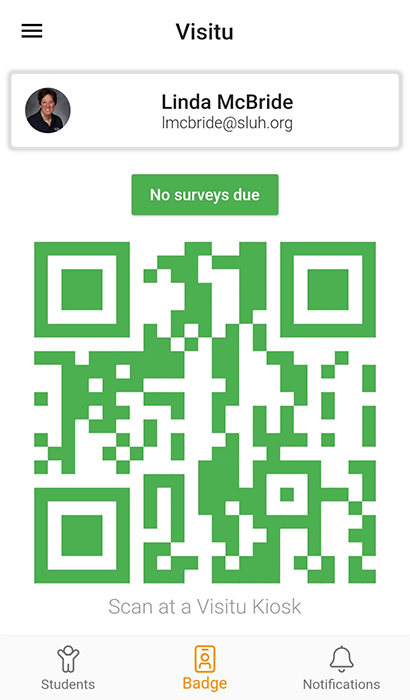
Once it confirms that you have completed the survey, proceed to campus, entering through your specified location where you will complete a temperature check. Next, you can check in to the building at the VisitU iPad Kiosk.
Directions for checking in with the VisitU app:
At the VisitU iPad kiosk, you should see the following screen:
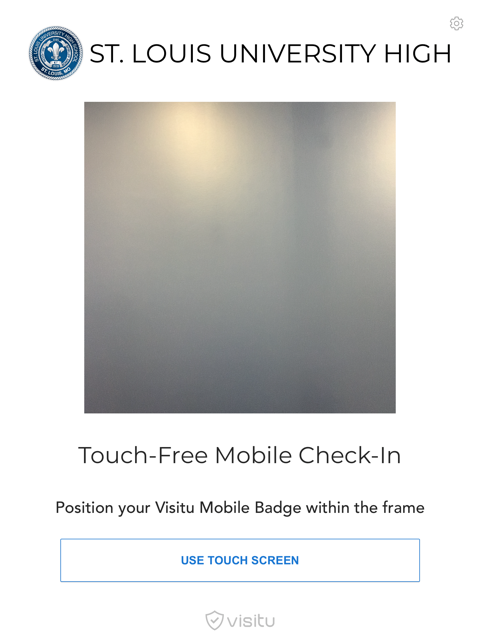
On your device, open your VisitU app and place the QR code over the kiosk screen, lining it up within the camera window so that it may scan the QR code (shown below).
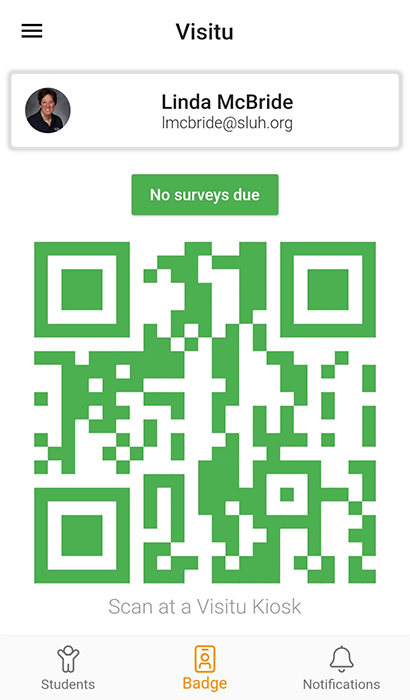
The Kiosk screen will display a message confirming that you have completed the surveys.
Next, the Kiosk screen will confirm that you are checked in.
The Kiosk screen will go back to the touchless screen and your check in process is complete.
Note: If you had not completed the SLUH Daily Self Checklist beforehand, you will be prompted to complete the survey on your device.