Checking Out with Quick Badge
If you are leaving the building for any reason before your workday is complete, you'll need to check out from the main office.
The procedures below describe the check out procedures using a Quick Badge. If you wil be checking out with your mobile device, please see the article "Checking Out with VisitU Mobile App."
Visit the VisitU iPad Kiosk Stand, and press the button USE TOUCH SCREEN.
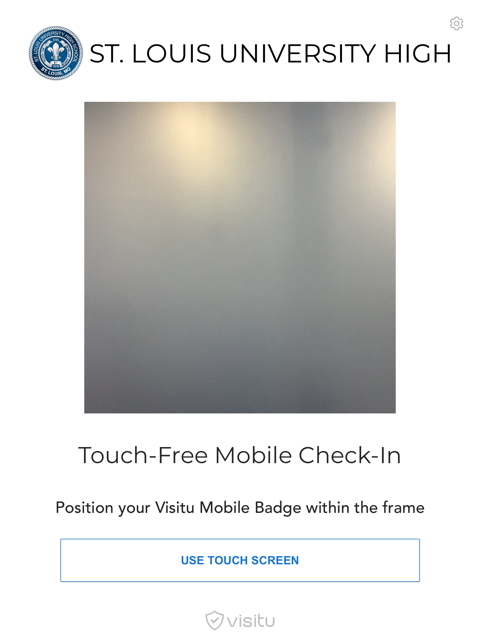
Next, since you have previously checked in, the screen will now tell you that you are already checked in. To check out, press the CHECK OUT button located on the bottom left.
Success! The image changes to the orange checkmark logo to indicate that you have successfully checked out. It will then return to the main screen.
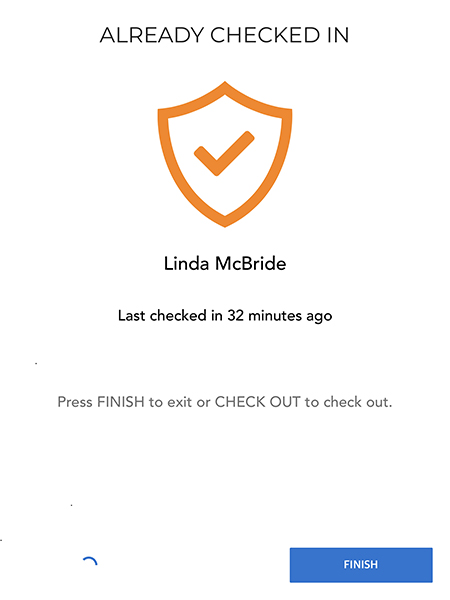
Note: When you return to the building the same day, you will need to check-in again, however you will not be prompted to complete the SLUH Daily Self Checklist again (this is only required once a day).