Checking Out with VisitU Mobile App
If you are leaving the building for any reason before your workday is complete, you'll need to check out from the main office.
The procedures below describe the check out procedures using a Quick Badge. If you wil be checking out with your mobile device, please see the article "Checking Out with Quick Badge."
Visit the VisitU iPad Kiosk Stand, and open the VisitU Mobile app on your personal mobile device.
Next, scan your QR code from your mobiile device, on the Touch-Free Mobile Check-In screen.
Note: For best results, hold your mobile device vertically (portrait mode), as opposed to horizontally (landscape view). The QR code may not appear when in landscape view.
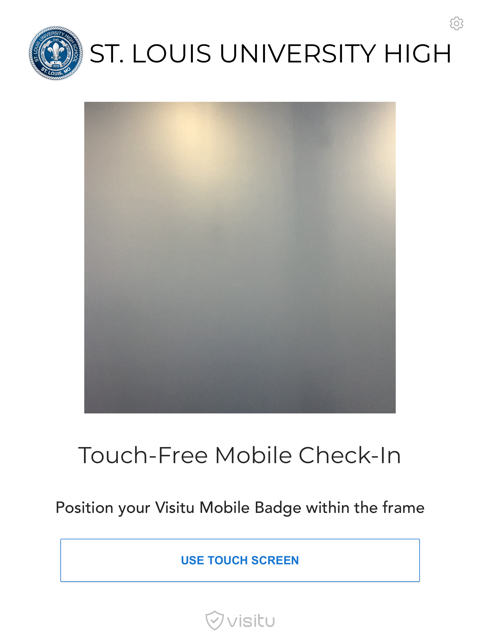
Once the kiosk screen scans your QR code, you will see confirmation of you check out on the iPad kiosk screen.
Note: When you return to the building the same day, you will need to check-in again, however you will not be prompted to complete the SLUH Daily Self Checklist again (this is only required once a day).