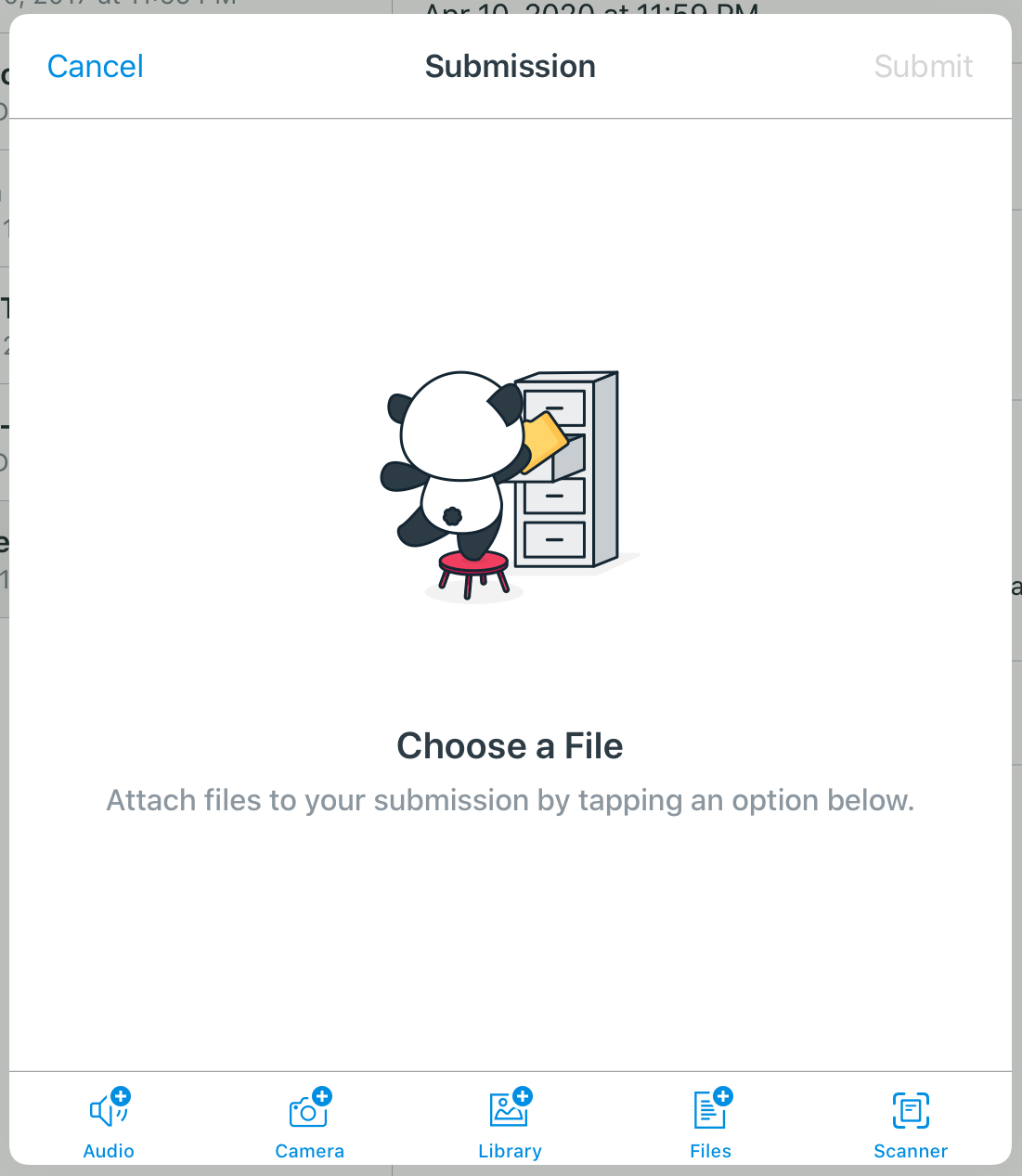Submitting a Media Recording on an iPad
If you're on an iPad and a teacher assigns an assignment of the type "Media Recording," you have two options.
Canvas app
The Canvas app makes it easy to record or upload audio and video content.
Just tap the appropriate button across the bottom to record audio, video, or upload a previously recorded file.
Web Browser
You may run into an error message saying "Flash required for recording video."
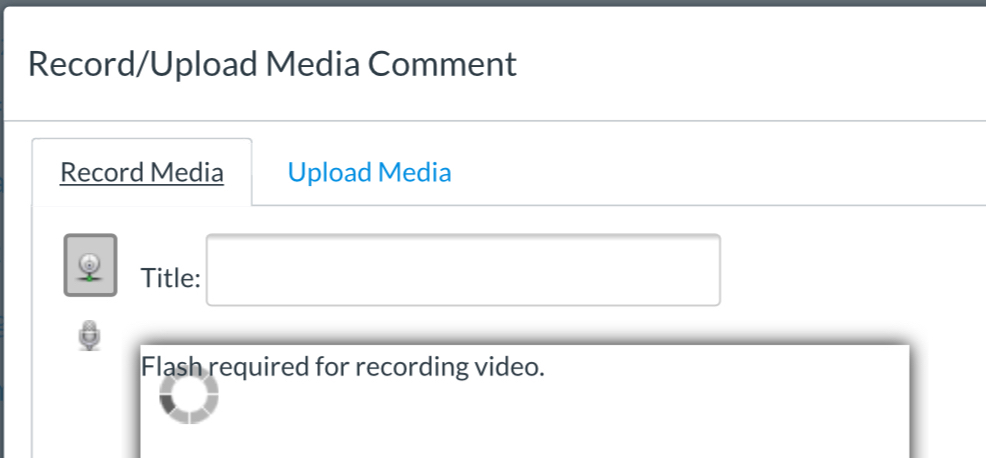
That is only for Canvas' built-in web recorder; you can still use your iPad's camera. Click over to "Upload Media."
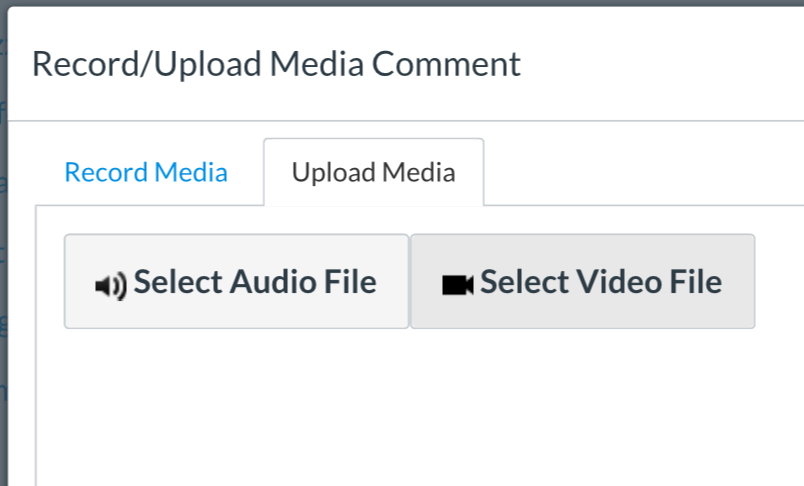
When you click to Select an Audio or Video File, you'll be prompted to use the iPad's camera to "Take Photo or Video" or upload a file you've already recorded.
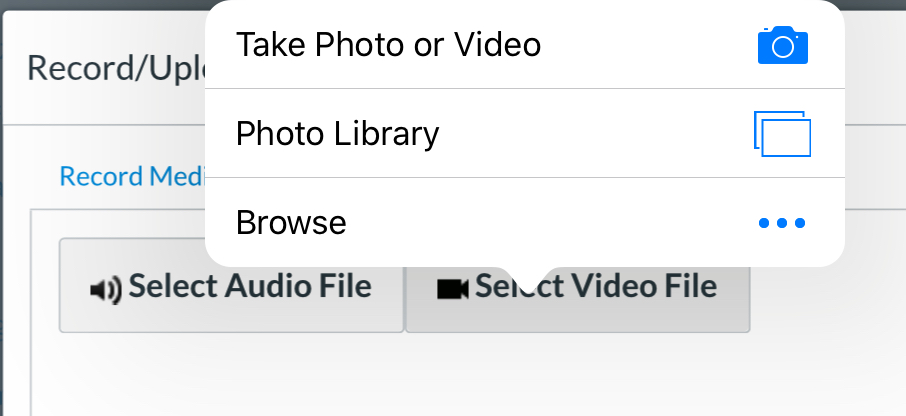
If you are recording a video, switch to Video and record. You can retake as many times as you'd like. Once you're happy with your result, tap "Use Video" and then "Submit Assignment."
If you are submitting audio, it is easier to use the Canvas app. If you want to use a web browser, follow these steps:
- Open Voice Memos (or a similar audio-recording app)
- Record your audio, and then click the share button (a square with an arrow coming out of it)
- Save to Files and choose to save on your iPad
- Now go to the Canvas assignment page, tap "Upload Media," "Select Audio File," "Browse" and then find the recording you just saved to Files in step 3.
- Tap "Submit Assignment."