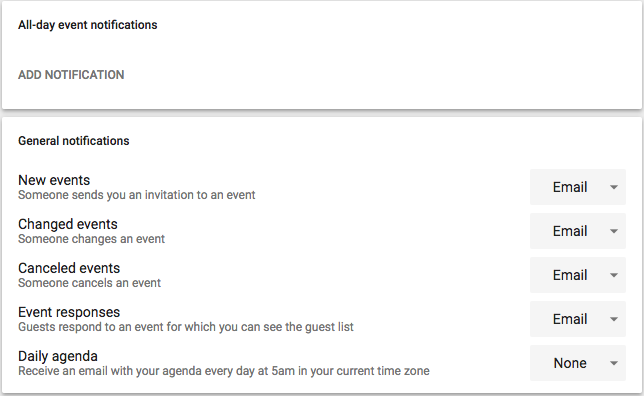Adding default notifications to Google Calendars
I use Google's Calendar heavily to manage my day and rely on its notifications to remind me of my appointments. Putting individual reminders on every appointment is annoying and time-consuming, so luckily Google offers the ability to put a default reminder on any appointment on your calendar, even appointments that come from invitations. You can also add default reminders on shared calendars, if you so choose. Note that any changes you make to your default reminders are specific to that calendar. If you want default notifications on multiple calendars, simply repeat this process for the other calendars.
To start, go to calendar.google.com and log in to your SLUH or personal Google account.
Click on the three dots next to the name of the calendar in the left column and choose "Settings and sharing".
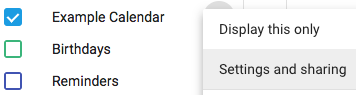
The "classic" Google calendar looks like this:
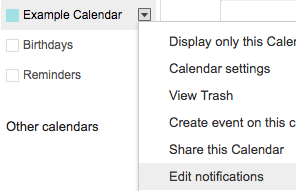
Scroll to the "Event notifications" area and choose how you want your notifications. You can have both email and pop-up notifications. If you sync your calendar with a device, it will display the pop-up notifications.
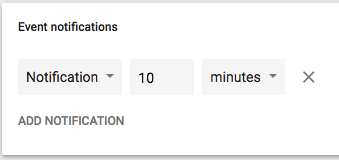
This is the view in the "classic" calendar.

While you're here you can also set default notifications for All-day events, as well as set up email notifications if someone adds or interacts with events on that calendar.